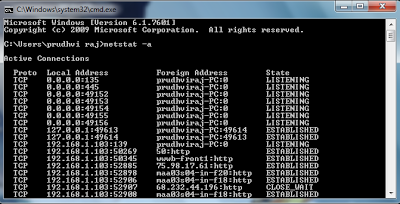In India, trains are one of the easiest and cheapest modes of transport. Over the years, booking train tickets has become convenient using the IRCTC (Indian Railway Catering & Tourism Corporation) website. In fact, according to the comScore and ASSOCHAM India report, IRCTC is the leading travel e-commerce site in the country with the highest transaction share in the travel category. One out of five online users in India visits the Indian Railways site, with almost 12 million unique visitors monthly and majority of the traffic is seen between 10 am to 12 pm. It is during this time that IRCTC allows booking Tatkal tickets, which means tickets that are reserved for people with last minute travel plans, travel emergencies and so on. IRCTC receives a lot of flak for its slow, sluggish performance and had become a laughing stock when the site crashed (server inability, low bandwidth) during the festivities last year, just minutes after Tatkal bookings began. Currently, it is said to sell about 40-45,000 Tatkal railway tickets between 10 am and 11 am (its 10 and 11, because all tickets are sold in one hour – in fact, 45 mins), which it plans to spruce up to 60-65,000 with the help of its new Rs. 10 crore drive for better, upgraded servers to 64GB RAM. This will allow 80 lakh concurrent connections compared to the current 10 lakh. The Tatkal online booking window opens a day in advance before the date of your journey just for an hour and tens of thousands of people try to log into the Tatkal booking system, which makes it as tough as getting into an overcrowded Mumbai local train during the peak office hours.
If you’ve ever tried booking a Tatkal ticket, you will know how important each minute is and how annoying IRCTC’s online passenger reservation system can get. You have to make optimum use of each second as soon as the online booking counter opens, and those 5 to 10 minutes before the counter opens are also very crucial. We’ve laid out a guide to help you book a Tatkal ticket, along with a set of handy tech tools and tips and tricks that will help you bag a confirmed Tatkal ticket faster.
First, the Tatkal or last minute online booking window opens only a day in advance of your journey between 10 am and 12 am. A person can book only two Tatkal tickets on one user id, so for any more tickets you will need to login using other IRCTC user ids. Now, you need to successfully log into the IRCTC reservation system at exactly 10 a.m., but remember, there are tens of thousands of other people trying to log into the site, so one needs to be really quick. Try to login using multiple accounts on different browsers such as Mozilla, Chrome, Opera or take a hand from your pals 10 minutes before. For this, ensure that your time is synced with the IRCTC server time, so that there are no issues due to difference in time as a delay in a minute means lesser chances of getting a ticket.
To know the IRCTC server time, click here, key in any number, click on “Get Schedule” and the lower right side will show you the exact broswer time at IRCTC, or you can even log into your IRCTC account. Besides, you can also use the Firefox add-on tool to sync the time with your computer. By installing the add-on, the userscript will provide the realtime view of what the server time is once you log into your IRCTC account. This add-on is also available for Chrome.
Once you log in with the IRCTC account, the key is to keep the session active. Those who have tried booking a Tatkal ticket may have often faced the error which says “Session expired”, which means you have to start logging in again, and this delay can cost you your ticket. To keep the session alive, ensure that the screen doesn't go idle for more than 3 minutes, because as soon as it does, the session will expire. So do not spend time thinking which ticket to choose or go hunting for your debit/credit card details at the last minute; keep everything handy so that the screen doesn't go idle.
As the only way to avoid the session from expiring is keeping the page active, here are two handy tricks. You can use this link. All you need to do is make a note of the Session ID and the Engine ID (from the address bar), replace it with your session and engine IDs and use the URL in another browser (For instance, if you are using Chrome, then use it in Firefox) and keep doing it till you complete your booking process. If you think this is a complicated method, then the other trick to keep your session active is by going to the IRCTC website > Login > General > Terms & Conditions. All you need to do is copy the “Terms and Conditions” URL in another browser and keep pinging it every 2-3 minutes.
As soon as you successfully log into IRCTC, choose the starting point and destination, then a list of trains will appear and you can choose the train and the ticket type – Sleeper, 3-tier AC, 2-tier AC and so on. You will then have to key in all the necessary details including an identity proof. One has to be really quick in filling these details and don't forget to keep your identity proof handy. For instance, if you plan to choose the PAN card, then make a note of the PAN number. As you have to be very quick and can't keep typing in details for minutes, here’s what you can do – keep all the information like name of the passengers, age, PAN number handy in a notepad and just copy paste the information while booking the ticket.
Another alternative is an extremely handy tech tool called Autofill that can be used on Firefox as well as Chrome. Using the autofill add-on or extension, you need to visit IRCTC, say, about half an hour or so before the Tatkal bookings begin. Just go to the usual ticket booking page and fill in your details. Simply follow the booking procedure till you reach the payment gateway and then go no further. The add-ons will ensure that the browser remembers these details and you will not have to spend a lot of time typing them while booking the Tatkal ticket. Another tool you can use is the Magic Autofill. To use this tool, fill in all your details and click on “I’m feeling lucky”, a "Magic Autofill" blue button will appear and you have to drag it into your bookmarks. While booking the Tatkal ticket, once you are done finalising the train and berth, click on the Magic autofill and it will do the rest and you can quickly proceed to payment.
The IRCTC website is jam packed and quite slow during Tatkal booking, so ensure that you are patient and do not double click on anything or hit the backspace button as this will log you off and you will need to start the complete procedure again. You will even come across a message that reads “Service Unavailable”; in this case, just keep refreshing the page. Once you are done with the payment, wait until it takes you back to the IRCTC page (unless the transaction fails).
These simple tips and tricks will definitely increase the chances of bagging a confirmed ticket. Do share with us your experience of booking a Tatkal ticket.